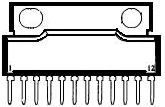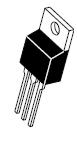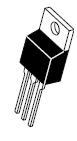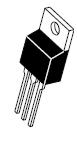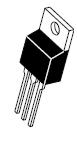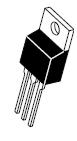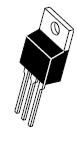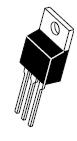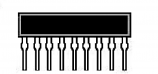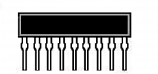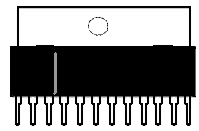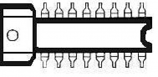Search Results
Over 13000 results found
Displaying results 4381 - 4410.
£4.00
(inc VAT £4.80)£2.50
(inc VAT £3.00)Analog temperature sensor module for Arduino KY-013
Analogue temperature module for Arduino and other microcontroller projects
Based on an NTC thermistor that lowers its resistance by temperature change.
Temperature range : -55C to 125C
Voltage : 5VDC
Size 19x15mm |
£2.50
(inc VAT £3.00)Analog to Digital Audio Converter
|
A-D Converter - Analogue RCA Input to Digital Optical Toslink or Coaxial Digital Output
This converter will easily change a standard analogue audio signal into a digital audio signal.
Screened Aluminium Housing
Easy to use
Technical Data
Output : Optical (Toslink) and RCA female (S/PDIF)
Input : 2 RCA female sockets (audio left & right)
Power : 5V 100mA, DC to USB Cable Supplied (USB power required)
|
£16.50
(inc VAT £19.80)Anti-static Pink Bags with Grip-Seal 90 x 130mm. Pack of 100
Strong - Grip-Seal - Reasable - Reusable - Pink - Antistatic Polyethylene Bags. 90mm x 130mm Pack of 100
Keeps components and sensitive articles safe from anti-static discharge
Useful for component storage and transport.
Reusable Firm Grip Seal Function to secure the contents.
Many uses: example - small parts, jewellery, model-making and general workshop needs.
|
£6.50
(inc VAT £7.80)Anti-surge 20mm Fuse Kit 50 Fuses. 5 each of 10 Values
|
Fuse Kit of 50 Anti-Surge Time Delay 20mm Glass Fuses
5 each of 10 Different Values, 5 of each of 1A, 2A, 3A, 3.15A, 4A, 5A, 6.3A, 8A, 10A, 15A |
£9.50
(inc VAT £11.40)AR10L.5 Wirewound 5 Watt Precision Multi-Turn Power Potentiometer 10R
|
High quality TT Electronics 5 Watt multi-turn wirewound potentiometer 10 ohms
Ideal for loudspeaker volume controls, speed controllers, etc.
Resistance: 10 ohms Number of turns: 10 Shaft diameter: 6.3mm Shaft length: 20mm Power rating: 5W Mounting: Panel mount Tolerance: 1% Operating temperature range: -65°C - 85°C Voltage Rating: 1kV For more detailed information, see datasheet in the "Files" tab. |
£100.00
(inc VAT £120.00)Arduino Nano Revision 3 Development Board
Arduino compatible board with the ATMEGA328P microcontrollerThe Arduino Nano is a small, breadboard-friendly version of the Arduino UNO. It has the same functionality as the Arduino Duemilanove but at a much smaller size. The Arduino Nano is well suited for rapid prototyping and as a great general-purpose microcontroller. Since Arduino is open source hardware & software, anyone can copy the Arduino Nano boards exactly, even using original parts. We are therefore able to supply this Arduino identical compatible board at a fraction of the cost of the original. Key Features Variable Input Voltage (7-12V) Indicator LEDs for immediate feedback Compact Form Factor (45mm x 19mm) 14 Digital I/O pins 8 Analog I/O pins 16 MHz clock speed 32kb flash memory (of which 2kb is used by the bootloader)
Software can be downloaded from the Arduino website here https://www.arduino.cc/en/Main/Software Arduino Quick Start Guide
Installing the Arduino IDE
Connecting the Arduino to a computer
Installing Arduino Libraries
|
£8.75
(inc VAT £10.50)Arduino Uno Revision 3 Development Board
UNO R3 Arduino-compatible board with the ATMega328P, ATMega16U2 and CH340G serial converterSince Arduino is an "Open Source" hardware as well as software; anyone can duplicate the Arduino Uno R3 boards exactly, even using original parts, this means we are able to supply this Arduino compatible board at a fraction of the cost of the original but still working identicaly to the original. The UNO is the best board to get started with electronics and coding. If this is your first experience tinkering with the platform, the UNO is the most robust board you can start playing with. The UNO is the most used and documented board of the whole Arduino family.
Arduino Uno is a microcontroller board based on the ATmega328P. It has 14 digital input/output pins (of which 6 can be used as PWM outputs), 6 analog inputs, a 16 MHz quartz crystal, a USB connection, a power jack, an ICSP header and a reset button. The development board has everything needed to support the microcontroller to help you create an endless amount of projects and if you are just starting then the worldwide Arduino community is full of ideas, guides and help to get you started or help you complete your project.
Supplied
1 x Arduino Compatible Uno R3 development board
1 x USB Cable
Arduino Quick Start Guide
Installing the Arduino IDE
Connecting the Arduino to a computer
Installing Arduino Libraries
|
£14.00
(inc VAT £16.80)ATmega328P IC Microprocessor 28 Pin DIL Integrated Circuit (IC)
|
ATmega328P IC Microprocessor 28 Pin DIL |